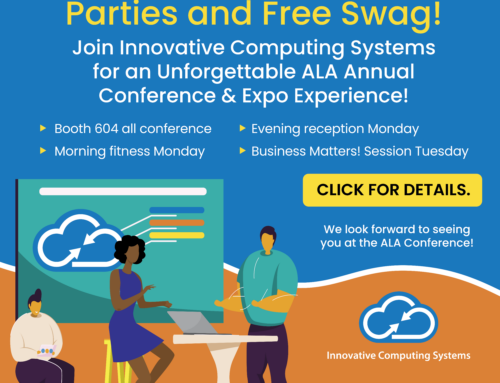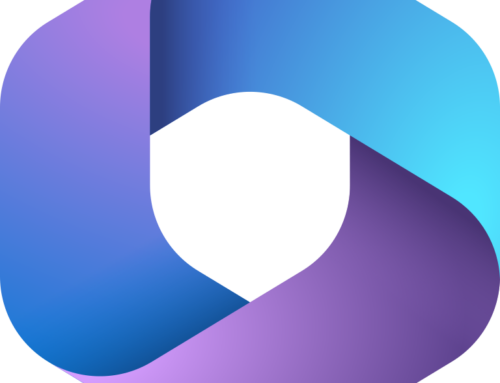Once you store a document into iManage, what good is it if you can’t find it later?
Here are five easy tips for searching your firm’s content:
1. When performing a search, first click CLEAR to remove any previous search criteria. (Click CLEAR twice if you have matter-centricity and you started searching on a matter folder.)
2. Type everything in lower case to find words in all upper, lower or mixed. If you type in mixed case, you may not get all the results you expected. (Think of the energy you waste by holding down that SHIFT key!)
3. Use commas between fields to signify “this” OR “that.” Only use commas on the DESCRIPTION, AUTHOR, CLIENT, MATTER, DOC TYPE, SUB DOC TYPE, DOC NUMBER and APPLICATION fields.
For example:
4. Too many search results? Use “RESTRICT SEARCH” to filter out emails, only search through emails or search everything that’s searchable in iManage:
5. Use Boolean Operators to string more than one term in FULL-TEXT searches. This example shows a phrase, which should always be typed in quotes with the Boolean “AND” connector which should always be typed in CAPS and a second search term of “complaint.” Use AND, OR and NOT to narrow your search scope. This search should return all documents that have the phrase “punitive damages” and the word “complaint” in them.
May all your searching be just what you are looking for!
{{cta(‘593e6139-1206-42f2-9e49-887ac48fb1bd’)}}